Groovorio.com is not a normal and legit search engine even if it looks like one. Technically, this thing can be classified as browser hijacker, a threat created by cyber criminal that mainly attack your computer browser including IE, Firefox, and Google chrome. Usually, Groovorio.com comes to your computer with some other freeware that you install into your computer. After that, it will randomly and malicious make adjustment to the default settings of your browser, adding tons of unwanted plug-ins and applications associated with advertisements.
For example, when you use your browser to start a new tab, you will see some ads and pop-ups displayed on your screen which Groovorio.com created can get money from advertising agency. Meanwhile, if you search information with this fake search engine, you may still get search results of the information you want, but you can still receive some unrelated ads on the top of the list.
With time passes, the performance of your computer like the speed of your browser will turn slow and unstable. Sometimes, it crashes down for no reason. Also, Groovorio.com can trace your online activities and record any valuable data from your computer as well.
So, it is highly recommended to remove Groovorio.com from your computer as soon as possible before it causes more damages of your computer. Follow this post, and I will help you get through this trouble easily and safely.
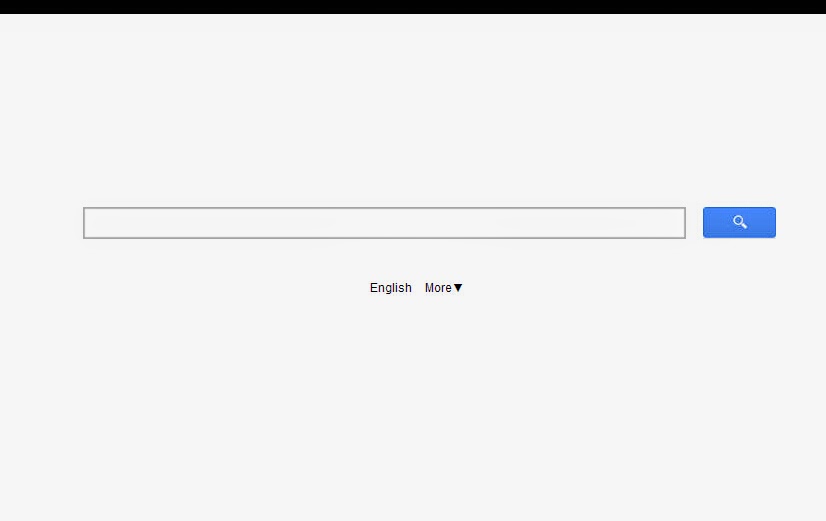
Manually Remove Groovorio.com Step by Step:
Step 1- Get into the safe mode with networking:
Restart your computer and before Windows interface loads, hit F8 key repeatedly. Choose “Safe Mode with Networking” option, and then press Enter key. System will load files and then get to the desktop in needed option.
Step 2- Disable any suspicious startup items that are made by infections from Groovorio.com
For Windows Xp: Click Start menu -> click Run -> type: msconfig in the Run box -> click Ok to open the System Configuration Utility -> Disable all possible startup items generated from Groovorio.com.
For Windows Vista or Windows7: click start menu->type msconfig in the search bar -> open System Configuration Utility -> Disable all possible startup items generated from Groovorio.com.
Step 3- Remove add-ons:
Internet Explorer
1) Go to 'Tools' → 'Manage Add-ons';
2) Choose 'Search Providers' → choose 'Bing' search engine or 'Google' search engine and make it default;
3) Select 'Search Results' and click 'Remove' to remove it;
4) Go to 'Tools' → 'Internet Options', select 'General tab' and click 'Use default' button or enter your own website, e.g. Google.com. Click OK to save the changes.
Google Chrome
1) Click on 'Customize and control' Google Chrome icon, select 'Settings';
2) Choose 'Basic Options'.
3) Change Google Chrome's homepage to google.com or any other and click the 'Manage search engines...' button;
4) Select 'Google' from the list and make it your default search engine;
5) Select 'Search Results' from the list remove it by clicking the "X" mark.
Mozilla Firefox
1) Click on the magnifier's icon and select 'Manage Search Engines....';
2) Choose 'Search Results' from the list and click 'Remove' and OK to save changes;
3) Go to 'Tools' → 'Options'. Reset the startup homepage or change it to google.com under the 'General tab';
Step 4- Open Windows Task Manager and close all running processes.
( Methods to open Task Manager: Press CTRL+ALT+DEL or CTRL+SHIFT+ESC or Press the Start button->click on the Run option->Type in taskmgr and press OK.)
Step 5- Show all the hidden files
Open Control Panel from Start menu and search for Folder Options. When you’re in Folder Options window, please click on its View tab, check Show hidden files and folders and uncheck Hide protected operating system files (Recommended) and then press OK.
Step 6- Remove these associated Files on your hard drive:
Step 7- Open the Registry Editor and delete the following entries:
(Steps: Hit Win+R keys and then type regedit in Run box and click on OK)
HKCUSoftwareMicrosoftWindowsCurrentVersionInternet Settingsrandom
HKCUSoftwareMicrosoftWindowsCurrentVersionPoliciesExplorerDisallowRun
HKCUSoftwareMicrosoftWindowsCurrentVersionRunrandom
HKEY_LOCAL_MACHINESOFTWAREMicrosoftWindows NTCurrentVersionWinlogon "Shell" = "[random].exe"
Step 8-Restart your computer normally to check whether there is still redirection while browsing.
How to Remove With Spyhunter?
1. Download Spyhunter into your computer;
2. Once it been installed in your computer, you should run a full scan with it to find out any threat in your computer.
3. Click select all, then remove those threats from your computer completely.








No comments:
Post a Comment