Description About Mixi DJ Toolbar:
Mixi Dj Toolbar is tricky and annoying browser hijacker which PC user may get it from malicious program downloads or unhealthy websites visiting. Once it accesses your computer successfully, it will add the Mixi DJ Toolbar, changing the settings of your system. You may apparently find the homepage of your browser has turn to Mixidj.delta-search.com without your setting. This browser comes with the install of freeware, but the changes of setting in your system will never turn back again even if the freeware has been uninstalled out of your computer.Sometimes, Mixi DJ Toolbar can also play the role of spyware in your computer for personal information collecting used on illegal way. Based on its corruptions, you should pay more attention when you try to install a freeware into your computer for which it will show an option about installing this browser hijacker into your computer. PC user may usually skip it off unconsciously, and that is the reason why this browser hijacker can infect your computer easily.
In conclusion, since its dangerous threats in your computer, it should be removed as soon as you can to avoid further damages happened in your computer. If your want to learn the way how to get rid of it by manual removal, please follow this post.
Several Harmful Properties Embodied in Mixi DJ Toolbar:
1 This redirect virus will constantly redirect your internet connection and tell you that you are browsing unsafely.2 Your computer is acting slowly. This web browser slows down your system significantly. This includes starting up, shutting down, playing games, and surfing the web.
3 Searches are redirected or your homepage and desktop are settings are changed. This is an obvious symptom of this infection.
4 The cyber threat will shut down your other anti-virus and anti-spyware programs. It will also infect and corrupt your registry, leaving your computer totally unsafe.
Learn The Method of Manually Remove of Mixi DJ Toolbar:
Step 1- Reset Internet Explorer by the following guide (take IE as an example):Open Internet Explorer >> Click on Tools >> Click on Internet Options >> In the Internet Options window click on the Connections tab >> Then click on the LAN settings button>> Uncheck the check box labeled “Use a proxy server for your LAN” under the Proxy Server section and press OK.
Step 2- Disable any suspicious startup items that are made by infections from Mixi DJ Toolbar For Windows Xp: Click Start menu -> click Run -> type: msconfig in the Run box -> click Ok to open the System Configuration Utility -> Disable all possible startup items generated from Mixi DJ Toolbar .
For Windows Vista or Windows7: click start menu->type msconfig in the search bar -> open System Configuration Utility -> Disable all possible startup items generated from Mixi DJ Toolbar .
Step 3- Remove add-ons:
Internet Explorer
1) Go to 'Tools' → 'Manage Add-ons';
2) Choose 'Search Providers' → choose 'Bing' search engine or 'Google' search engine and make it default;
3) Select 'Search Results' and click 'Remove' to remove it;
4) Go to 'Tools' → 'Internet Options', select 'General tab' and click 'Use default' button or enter your own website, e.g. Google.com. Click OK to save the changes.
Google Chrome
1) Click on 'Customize and control' Google Chrome icon, select 'Settings';
2) Choose 'Basic Options'.
3) Change Google Chrome's homepage to google.com or any other and click the 'Manage search engines...' button;
4) Select 'Google' from the list and make it your default search engine;
5) Select 'Search Results' from the list remove it by clicking the "Mixi DJ Toolbar " mark.
Mozilla Firefox
1) Click on the magnifier's icon and select 'Manage Search Engines....';
2) Choose 'Search Results' from the list and click 'Remove' and OK to save changes;
3) Go to 'Tools' → 'Options'. Reset the startup homepage or change it to google.com under the 'General tab';
Step 4- Open Windows Task Manager and close all running processes.
( Methods to open Task Manager: Press CTRL+ALT+DEL or CTRL+SHIFT+ESC or Press the Start button->click on the Run option->Type in taskmgr and press OK.)
Step 5- Open Control Panel from Start menu and search for Folder Options. When you’re in Folder Options window, please click on its View tab, check Show hidden files and folders and uncheck Hide protected operating system files (Recommended) and then press OK.
Step 6- Remove these associated Files on your hard drive such as:
%AllUsersProfile%{random}
%AllUsersProfile%{random}*.lnk
Step 7- Open the Registry Editor and delete the following entries:
(Steps: Hit Win+R keys and then type regedit in Run box and click on OK)
HKCUSoftwareMicrosoftWindowsCurrentVersionInternet Settingsrandom
HKCUSoftwareMicrosoftWindowsCurrentVersionPoliciesExplorerDisallowRun
HKCUSoftwareMicrosoftWindowsCurrentVersionRunrandom
HKEY_LOCAL_MACHINESOFTWAREMicrosoftWindows NTCurrentVersionWinlogon "Shell" = "[random].exe"
Step 8-Restart your computer normally to check whether there is still redirection while browsing.
How to Clean up Mixi DJ Toolbar with Spyhunter?
To clean up this threats from your computer easily, you can use Spyhunter antivirus program to deal with this issue. Meanwhile, Spyhunter can also secure your computer from any threats outside.
1. Download Spyhunter inside;
2. Do a full scanning after Spyhunter been installed;
3. Select all threats found and remove it all.

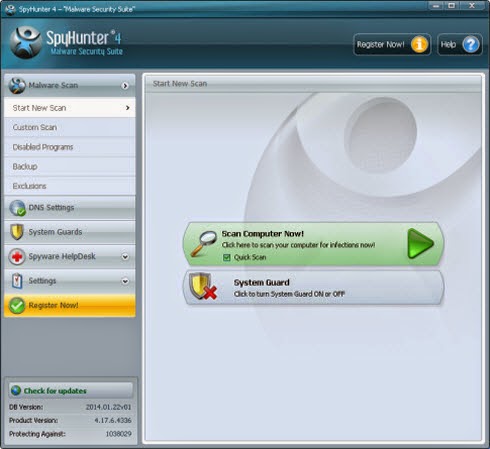
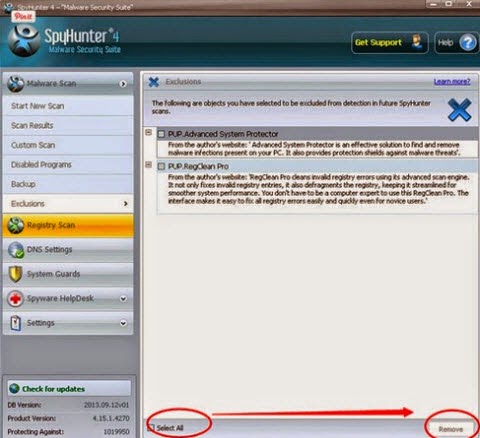
No comments:
Post a Comment