Introduction to system care antivirus?
System care antivirus is a fake antivirus program that pretends to be a legitimate security program to trick PC user to pay money for killing the virus reported. To achieve his objection, system care antivirus usually takes a security check for your PC. Reporting some virus which actually didn’t exist at all, the fake antivirus program will charge for you to get rid of it. Moreover, despite the money you lose, this fake antivirus program can also drag your computer into a quagmire of infection such as virus, Trojan and ransomware.This fake program originates from a family of rouge antivirus programs called Rouge:Win32/Winwebsec. As for PC user, what we need to know is that the threats reported by the fake antivirus program are imaginary which will not cause any infection to your computer, and the best way to deal with it is ignoring the warning and uninstalling the fake antivirus program immediately.
Screenshot of System Care Antivirus
Other damages that may be caused:
1. It is a corrupt application2. It may spread via Trojans
3. It asks to pay for non-functional "full version"
4. This virus may display fake messages warning about computer
The process to guild you to get rid of this trouble step by step
1) Boot your computer into Safe Mode with Networking.
To perform this procedure, please restart your computer and keep pressing F8 key until Windows Advanced Options menu shows up, then using arrow key to select “Safe Mode with Networking” from the list and press ENTER to get into that mode.
2) Press Ctrl+Alt+Del keys together to pull up Window Task Manager and end suspicious processes:
3) Check the following directories and remove all these associated files:
%AppData%\NPSWF32.dll
%AppData%\Protector-
%AppData%\result.db
4) Open Registry Editor by navigating to Start Menu, type in Regedit, and then click OK. When you have been in Registry Editor, please remove the following related registry entries:
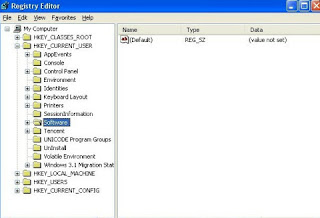 HKEY_CURRENT_USER\Software\Microsoft\Windows\CurrentVersion\Internet Settings “WarnOnHTTPSToHTTPRedirect” = 0
HKEY_CURRENT_USER\Software\Microsoft\Windows\CurrentVersion\Internet Settings “WarnOnHTTPSToHTTPRedirect” = 0HKEY_CURRENT_USER\Software\Microsoft\Windows\CurrentVersion\Policies\System “DisableRegistryTools” = 0
HKEY_CURRENT_USER\Software\Microsoft\Windows\CurrentVersion\Policies\System “DisableTaskMgr” = 0
HKEY_LOCAL_MACHINE\SOFTWARE\Clients\StartMenuInternet\IEXPLORE.EXE\shell\open\command “(Default)” = ‘”%LocalAppData%\kdn.exe” -a “C:\Program Files\Internet Explorer\iexplore.exe”
How to Clean up System Care Antivirus Fake with Spyhunter?
To clean up this threats from your computer easily, you can use Spyhunter antivirus program to deal with this issue. Meanwhile, Spyhunter can also secure your computer from any threats outside.
1. Download Spyhunter inside;
2. Do a full scanning after Spyhunter been installed;
3. Select all threats found and remove it all.
Step-by-step video guide for manual removal
Note: Spyhunter is a popular and powerful antivirus program. It can help you remove this System Care Antivirus Fake and secure your machine in the future as well. Now, you can download Spyhunter to deal with this issue.





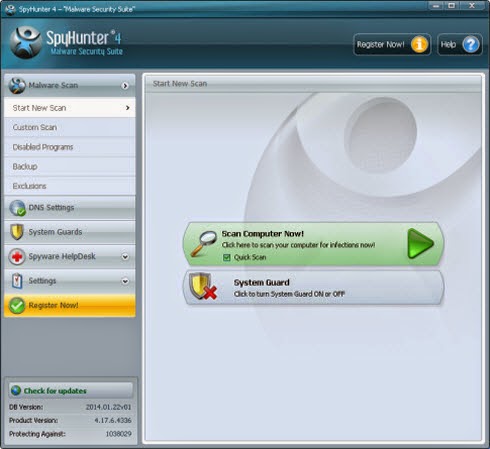
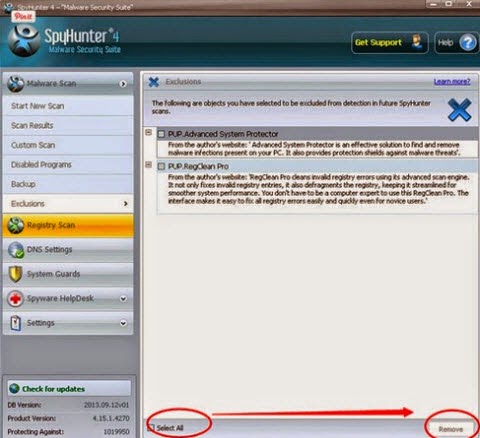

No comments:
Post a Comment